LinearLayout is a ViewGroup that displays child
View elements in a linear direction, either vertically or horizontally.
You should be careful about over-using the LinearLayout. If you begin
nesting multiple LinearLayouts, you may want to consider using a RelativeLayout instead.
- Start a new project named HelloLinearLayout.
- Open the
res/layout/main.xmlfile and insert the following:<?xml version="1.0" encoding="utf-8"?> <LinearLayout xmlns:android="http://schemas.android.com/apk/res/android" android:orientation="vertical" android:layout_width="fill_parent" android:layout_height="fill_parent"> <LinearLayout android:orientation="horizontal" android:layout_width="fill_parent" android:layout_height="fill_parent" android:layout_weight="1"> <TextView android:text="red" android:gravity="center_horizontal" android:background="#aa0000" android:layout_width="wrap_content" android:layout_height="fill_parent" android:layout_weight="1"/> <TextView android:text="green" android:gravity="center_horizontal" android:background="#00aa00" android:layout_width="wrap_content" android:layout_height="fill_parent" android:layout_weight="1"/> <TextView android:text="blue" android:gravity="center_horizontal" android:background="#0000aa" android:layout_width="wrap_content" android:layout_height="fill_parent" android:layout_weight="1"/> <TextView android:text="yellow" android:gravity="center_horizontal" android:background="#aaaa00" android:layout_width="wrap_content" android:layout_height="fill_parent" android:layout_weight="1"/> </LinearLayout> <LinearLayout android:orientation="vertical" android:layout_width="fill_parent" android:layout_height="fill_parent" android:layout_weight="1"> <TextView android:text="row one" android:textSize="15pt" android:layout_width="fill_parent" android:layout_height="wrap_content" android:layout_weight="1"/> <TextView android:text="row two" android:textSize="15pt" android:layout_width="fill_parent" android:layout_height="wrap_content" android:layout_weight="1"/> <TextView android:text="row three" android:textSize="15pt" android:layout_width="fill_parent" android:layout_height="wrap_content" android:layout_weight="1"/> <TextView android:text="row four" android:textSize="15pt" android:layout_width="fill_parent" android:layout_height="wrap_content" android:layout_weight="1"/> </LinearLayout> </LinearLayout>Carefully inspect this XML. There is a root
LinearLayoutthat defines its orientation to be vertical—all childViews (of which it has two) will be stacked vertically. The first child is anotherLinearLayoutthat uses a horizontal orientation and the second child is aLinearLayoutthat uses a vertical orientation. Each of these nestedLinearLayouts contain severalTextViewelements, which are oriented with each other in the manner defined by their parentLinearLayout. - Now open
HelloLinearLayout.javaand be sure it loads theres/layout/main.xmllayout in theonCreate()method:public void onCreate(Bundle savedInstanceState) { super.onCreate(savedInstanceState); setContentView(R.layout.main); }The
setContentView(int)method loads the layout file for theActivity, specified by the resource ID —R.layout.mainrefers to theres/layout/main.xmllayout file. - Run the application.
You should see the following:
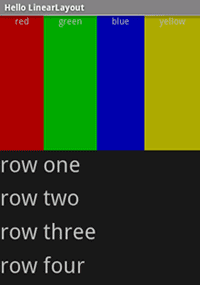
Notice how the XML attributes define each View's behavior. Try
experimenting with different values for android:layout_weight to see how the screen
real estate is distributed based on the weight of each element. See the Common Layout Objects
document for more about how LinearLayout handles the
android:layout_weight attribute.
